QTA FAQ
Frequetly Asked Questions
Q: QTA Access Point crashes. Restarting it does not solve the problem.
Q: Scanner is not working with the QTA Access point
Q: QTA Access Point cannot upgrade the Bluetooth Dongle although the right COM port
is configured.
Q: QTA Access Point do not connect to QTA Tracer, even if the tracer's LED is blinking
Q: The QTA Check-in Node does not send information from any of the tracers to the QTA Web
Portal.
Q: Using a mobile Check-in Node during transport registered none or just a few tracers.
Q: The blood bag I have chosen has no Readouts.
Q: There is no "Export last temperature log to CSV" link for the blood bag I have chosen.
Q: Tracer flashes red after holding it in my hand when scanning in the QTA Access Point
Q: Green or red light shines continuously – more than 30 sec